With the Enervent ISLa application, you can control your Enervent ventilation unit, equipped with a WiFi module, directly from your phone.
You can control the unit locally without an internet connection or remotely via the internet.
NOTE! Software update v.1.43 (or later) is required for Svea Cooler units and ventilation units equipped with eAir control, to which two control panels are connected. Without an update, the WiFi module will not work properly. You can check the software version in the “System Information” menu on the eAir control panel.
COMMISSIONING
| 1. Switch off the ventilation unit |
2. Connect the WiFi module with RJ11 cable (directly to one of the control panel ports on the motherboard [PICTURE 1], or between the control panel and the motherboard [PICTURE 2])
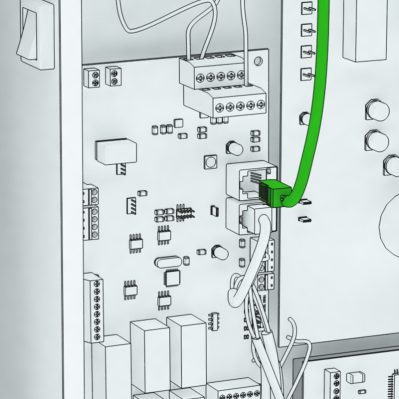 PICTURE 1  PICTURE 2 |
| 3. Switch on the ventilation unit and wait two minutes |
4. Reset the WiFi module by placing the magnet [PICTURE 3] on top of the WiFi module (exactly as shown). Notice how the green LED blinks on the WiFi module:
 PICTURE 3  PICTURE 4  PICTURE 5 |
| 5. The WiFi module is now reset. In the instructions below, proceed to either ”Old WiFi module” or ”New WiFi module” |
Old WiFi module:
- Open the iSLa application
- Register an account
- Open the WiFi settings from the phone’s settings and select the “mist-ewind” network. Make sure your phone supports 2.4GHz WiFi network.
- Open the iSLa application
- Select “Do not use mobile data” if prompted
- Select “Add another unit”
- Select the WiFi module from the “Bluetooth devices” list (eWind xx).
- If it is not visible (or the update does not start):
- Under “Older firmware”, select “Only WiFi modules”
- If it is not visible (or the update does not start):
- Select “Start Firmware update”
- Stay on the page and wait until the indicator shows 100%
- Go back one page
- Select the WiFi module from the “Bluetooth devices” list
- If it is not visible:
- Make sure Bluetooth is enabled in phone settings
- Restart the unit and wait two minutes, after which the WiFi module should appear on the list
- If it is not visible:
New WiFi module:
- Open the iSLa application
- Register an account
- Select “Add another unit”
- Select the WiFi module from the “Bluetooth devices” list
- If it is not visible:
- Make sure Bluetooth is enabled in phone settings
- Restart the unit and wait two minutes, after which the WiFi module should appear on the list
- If it is not visible:
- Register the ventilation unit
- Enter the unit’s serial number when requested (found on the unit’s nameplate). NOTE! Not the WiFi module type number!
- Choose whether you want to use the iSLa application locally or to connect to a WiFi network (2.4 GHz)
- After installation, restart both the iSLa application and the ventilation unit if necessary (if for some reason it does not work).
- Troubleshooting is available at enervent.com/app


